Q: Can the Smart LED Light Bulb change color?
A: Yes, 16 Million Flowing Colors to Meet Multiple Lighting Scenes.
Q: What is the color temperature of the Smart LED Light Bulb 1S?
A: 1700K-6500K
Q: Do I need to sign up or create an account with Yeelight to set up and use this bulb?
A: Yes. You need to download the Yeelight app and create an account. And our bulb also works with Alexa & Google Home, Razer Chroma, etc.
Q: Can smart lights work without the internet?
A: Yes. Yeelight Smart LED Light Bulb 1S (Color) will still operate without an internet connection, as long as you don’t attempt to manage them while you’re away from home.
Q: Do I need an automation hub to set up the Smart LED Light Bulb?
A: No. Simple Setup with built-in Wifi and no hub required
Q: Is there a phone model requirement for this bulb?
A: Yes. The bulb is compatible with Android 4.4 and above, as well as iOS 9.0 and above that support Wi-Fi.
Q: What is the power of the Smart LED Light Bulb?
A: Only 8.5 watts. The Smart LED Light Bulb saves power.
Q: What is the lifespan of the smart bulb?
A: The lifespan of the Smart LED Light Bulb is about 25000 hours.
Q: What is the bulb’s socket?
A: It is applicable to both E26 and E27 bulbs and you may pick bulb socket types based on the demands of various places.
Q: What should I look out for while installing and using the bulb?
A:
1. Please ensure that the power is turned off while installing, removing, or inspecting the bulb.
2. To avoid injuring the product, please do not use the lamp with the light adjustment screw (such as the lamp with the light adjustment).
3. Do not use the light bulb in a humid atmosphere.
4. It is not recommended to use the bulb in a thin and sealed lamp cover, as this may create signal connection or heat radiation problems.
Q: Does the bulb support an independent App?
A: Yes. The bulb supports both Yeelight APP and Mi Home App.
Q: Can the bulb be controlled by two or more phones?
A: Yes. The bulb supports SHARE function and can be controlled by multiple phones.
Q: Can a single phone operate several light bulbs?
A: Yes.
Q: What is the connection distance between the smart bulb and the phone?
A: There is no limit to the distance as long as the phone and the bulb are located under the Wi-Fi environment.
Q: How to default the bulb?
A: Turn on and off the bulb for 5 continuous times (turn on for 2 seconds and turn off for 2 seconds) until the bulb gives off colorful light. The bulb will reboot in 5 seconds and give off a white light, which shows the bulb has been factory reset.
Q: Does the bulb support turn-off delay function?
A: Yes, can be set through the “Timer” function in the APP, and the timer range is from 1 minute to 60 minutes.
Q: What’s the router requirement for the smart bulb?
A: The bulb is applicable with routers of any brand with Wi-Fi function.
Q: Are there any requirements for the network environment in the connection?
A:
Yes:
1. The phone and the bulb are both connected to the same Wi-Fi network.
2. The bulb is connected with a 2.4G Wi-Fi signal, and does not support 5G.
3. The Wi-Fi signal on the router is not named by Chinese characters.
4. The operation system of the phone is Android 4.4 and above, or iOS 8.0 and above, and with Wi-Fi function.
Q: Since the bulb supports Mi Home APP control, does it support the connection with other Mi Home smart devices?
A:
Yes.
1. The bulb supports the connection with other Mi Home smart devices.
2. The bulb supports both Xiaoai Smart Audio and Yeelight Voice Assistant to turn on/off the bulb and adjust the brightness and color temperature.
Q: What should I pay attention to when starting the Music Mode?
A:
1. The phone and the bulb are located in the same network.
2. Keep the APP active during use.
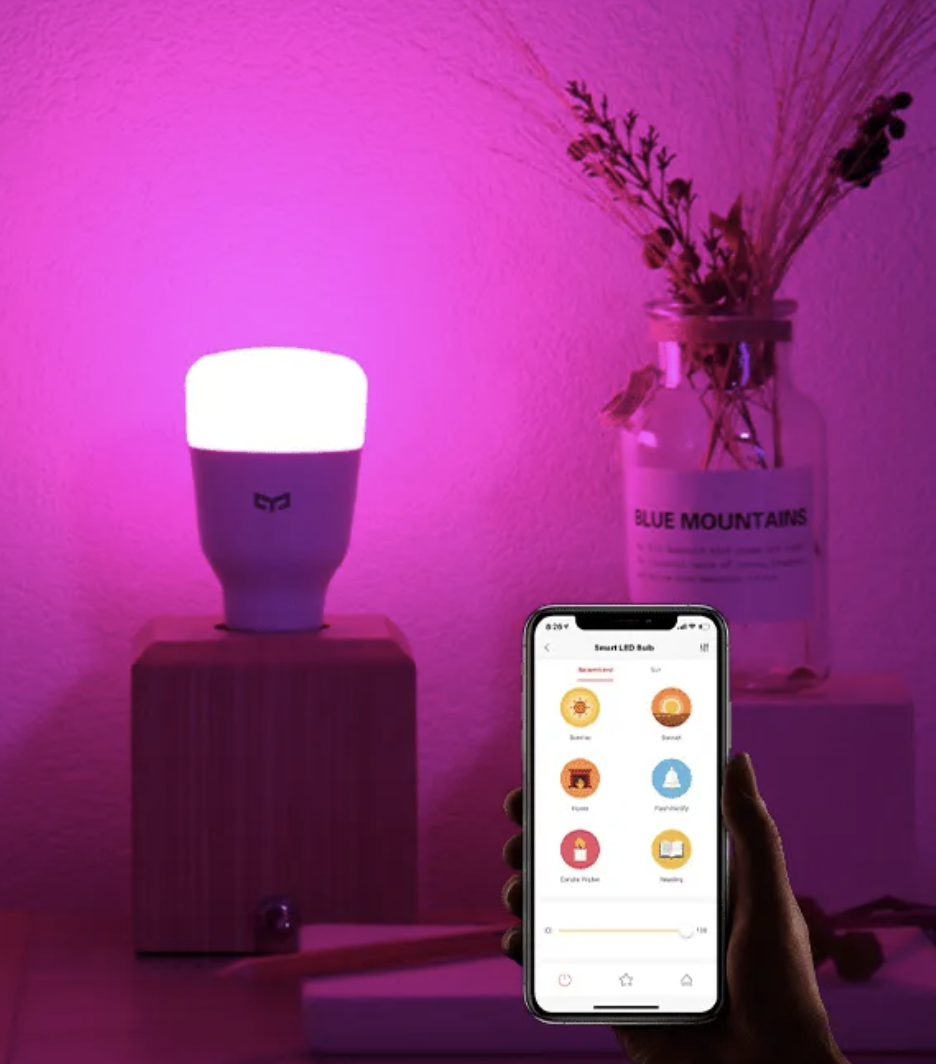
Q: How to connect the Smart LED Bulb to Wi-Fi
A:
STEP 1: Go to your Android or Apple app store and download and install the “Yeelight App.”
STEP 2: Log into your Yeelight account, or register one if you are new to the App; then turn on Bluetooth on your device.
STEP 3: Click the “Device” on the bottom bar, where you’ll find “+” on the upper right corner. Choose “Add Device”, and hit “Bulb”. The Smart LED Lightbulb W3 (Dimmable) is on the top of the list. Turn on the light with the aid of the guidance on the device interface.
STEP 4: Connect your phone to a Wi-Fi network; a button will appear; hit “Next Step” in the app, enter your Wi-Fi password in the app and then hit “Next” once again.
STEP 5: You have now built a Wi-Fi network using the Yeelight smart color bulb W3.
STEP 6: Navigate to your phone’s settings and then to the Wi-Fi section. Connect to the Wi-Fi option “yeelink-light-abc.”
STEP 7: Once the connection is complete, wait a few moments for the app-strip pair to begin operating. On the App’s main page, your bulb will now be labeled “Yeelight Color Bulb.”
Q: How to connect the smart LED bulb with Amazon Echo/Alexa?
A:
(1) Firstly, please connect your devices on the Yeelight APP or Mi Home APP
(2) Have a device with Alexa, download the Alexa APP and connect the device to your account.
(3) Switch the server to a non-continental area in Yeelight APP/Mi Home APP. (continental server will support it in the nearly future)
(4) Search for the Yeelight actions in the skills portal of the Alexa APP, follow the prompts to find the devices that have been connected to the Xiaomi server.
- From the menu, select Skills.
- Browse or enter search keywords “Yeelight” to find the skill for your device, then select Enable.
- Follow the on-screen instructions to complete the linking process.
- Ask Alexa to discover your device. Say, “Discover my devices,” or select Add Device in the Smart Home section of the Alexa app.
Q: How to connect the smart LED bulb with Google Home?
A: Linkage mode:
(1) Firstly, please connect your devices to the Yeelight APP/Mi Home APP.
(2) Have a device with Google Assistant, download the Google Home in Google Play and connect the device to your account.
(3) Add Yeelight Actions into the Devices of Home control, click to authorize your Xiaomi account.
(4) After authorization, you will enter Assign rooms, devices connected to Yeelight APP will appear, click to confirm adding.
- Open Google Home APP
- From the menu, select Home control.
- Select “+” in the Home control section.
- Browse to find Yeelight service.
- Log in with your Mi account and password.
- Once account linking completes, Google Home will discover all your Yeelight devices.
- You are all set!

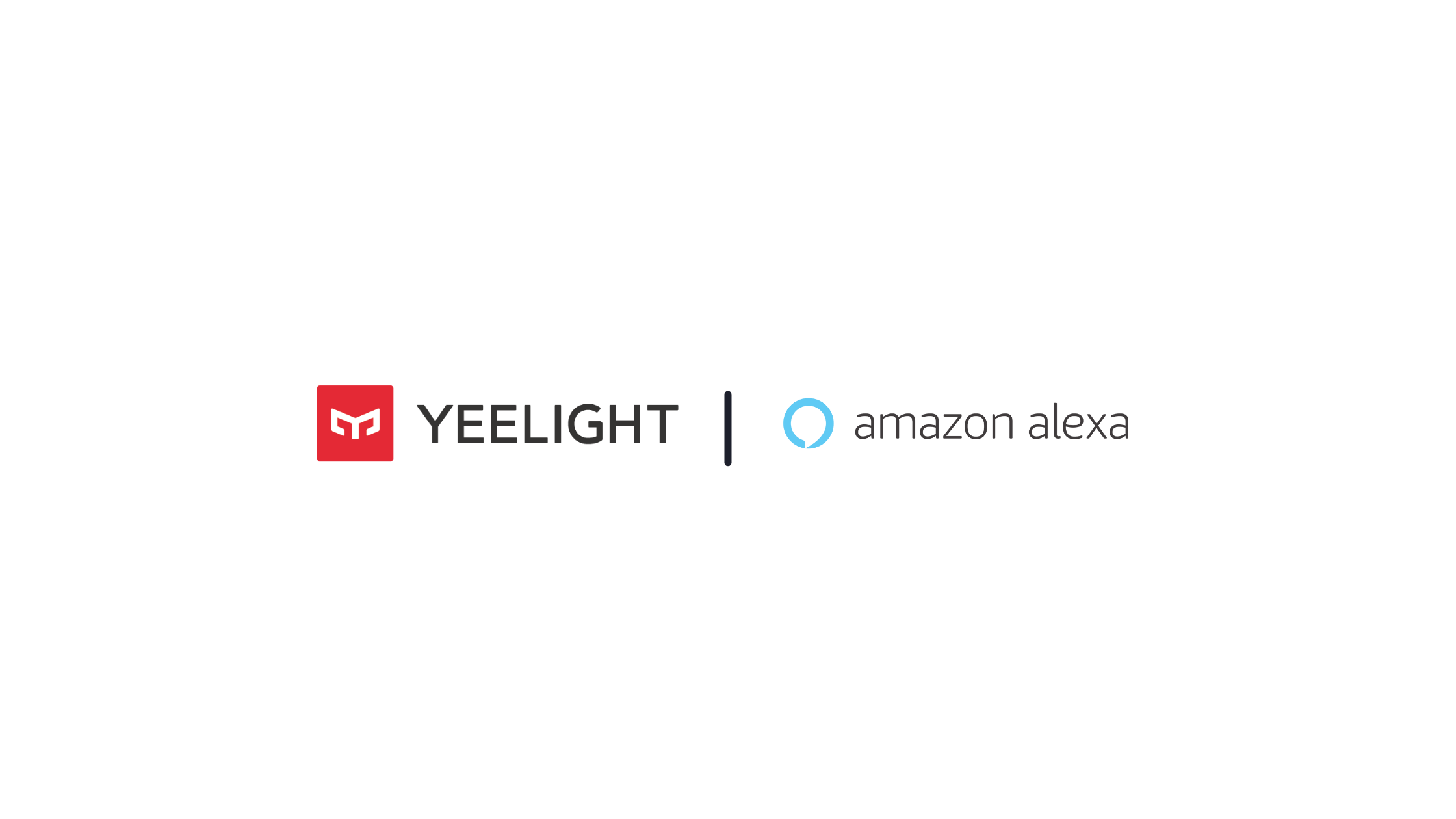

Leave a comment
This site is protected by reCAPTCHA and the Google Privacy Policy and Terms of Service apply.