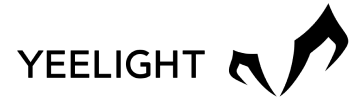Cart 0
Your cart is currently empty.
Start Shopping
Trending Now
Here, you can find an array of reviews from customers who have chosen our products. Discover their insights, learn from their experiences and understand why Yeelight is their preferred choice. Your trust is paramount to us, and we are proud to share the reflections of our satisfied customers.
Your cart is currently empty.
Start Shopping